Prerequisites
A Xiaomi phone running on a third party launcher like lawnchair or Nova (or anything else), with navigation keys enabled 😁
Download and install the below apps on your phone.
1. Fluid Navigation Gestures (or any other gesture app)
2. LADB (GitHub)
Enable USB/wireless debugging on your phone
Steps
1. Go to device settings
2. Go to About phone
2. Enable developer options (Go to about phone and tap on MIUI version multiple times)
3. Go to additional settings, open developer options, enable USB debugging, USB debugging security settings and Wireless Debugging (see below images)
Open Fluid Navigation Gestures and give both permissions i.e. Drawing over other apps and accessibility permission. Open Hide navigation bar and make sure only disabled option is checked (see below images)
Open LADB and tap on recents menu and select split mode (see image below)
Open wireless debugging on the split window, tap on pair with a code and you should get a code along with an IP address and port.
While remaining on split window, enter code (6-digit) and port (5-digit) on LADB app and tap enter, it'll take a few seconds to get the app connected.
When LADB is connected, enter this below command and press enter (this command will hide the navigation keys so that FNG takes full control)
settings put global force_fsg_nav_bar 1
This command might not work for the first time, so try to reboot your phone, open LADB and it should get automatically connected, enter the above command again, you're done!
If you want to try other methods for navigation gestures, watch the below YouTube video




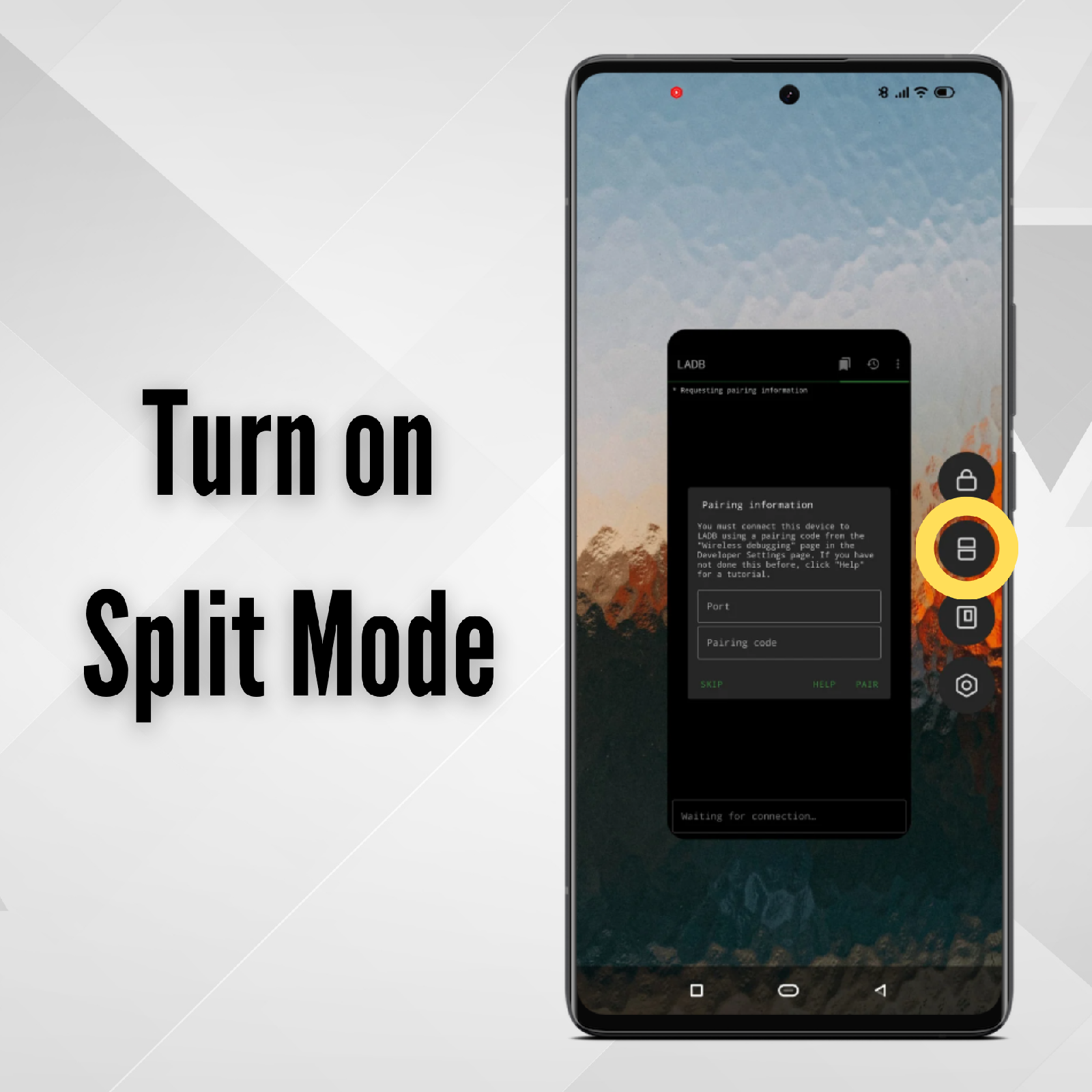
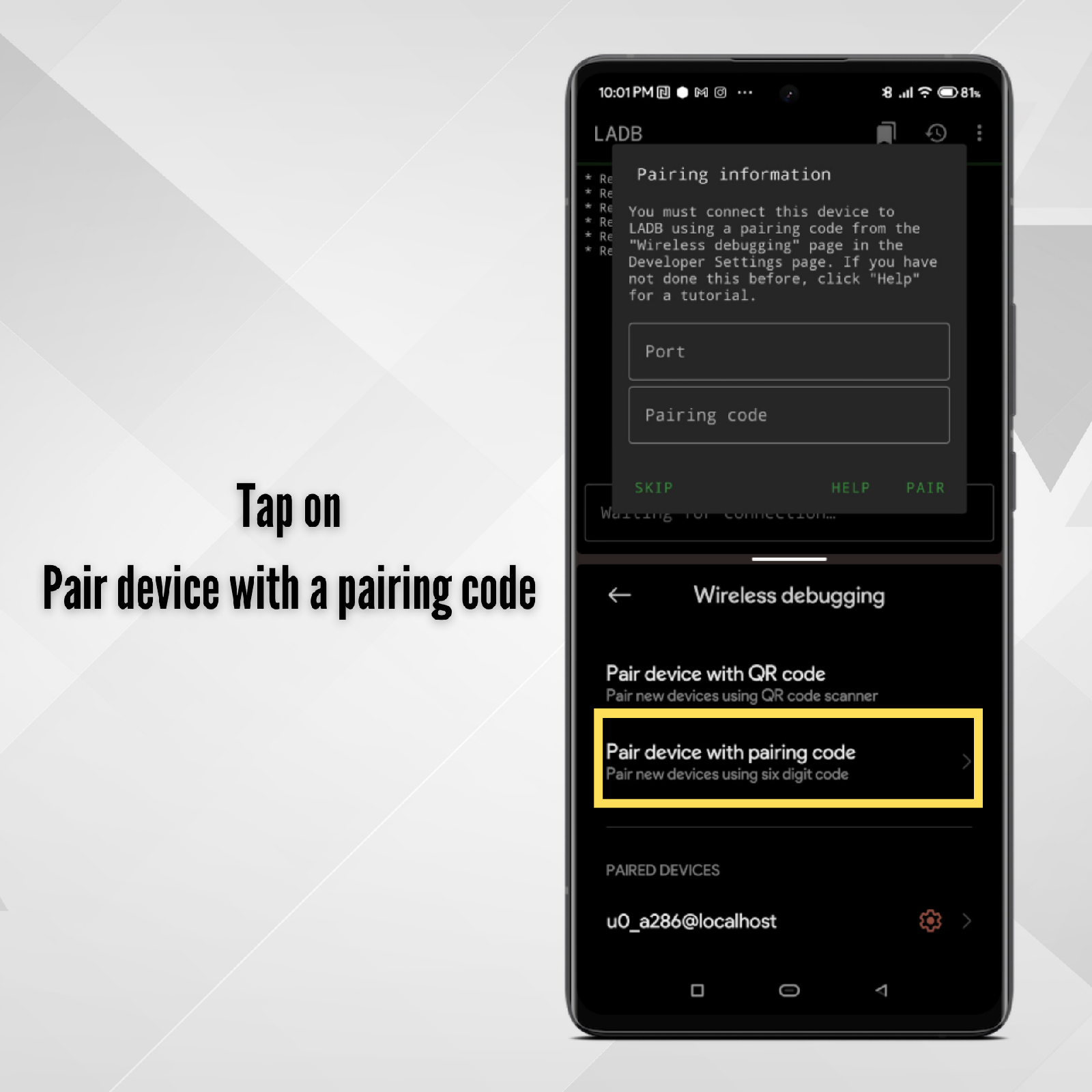



Comments
Post a Comment